How: This can be easily achieved using the table 'Column Chooser' option
Details:
1) Open the UI screen, and right-click on the user interface table containing all the columns and select “Column Chooser”
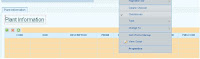
2) Added database columns will show up within the dialog. The only thing you need to do is select the new column and close the dialog. In case you want to remove columns you can de-select the columns in the same way.
3) You can test the UI (auto publish) using the preview icon (
 ) on the top bar.
) on the top bar.4) If you want to change the format of a column, you can change this using the ‘Format’ option.
5) There is a bug that Oracle database NUMBER fields are automatically mapped to DOUBLE types within Cordys. Due to this a value of 150 within the database is shown as 150.00 within a Cordys table. This can be easily fixed by changing the “Specific Format” setting of the field to “#”.
6) In order to see the changes of a user interface you have to explicitly clean the cache of your browser. A good tool which is working is dumpcache.exe.




Well written post. This article helped me to completely understand the complete user interface process process. The diagrams are great support to easily interpret how the process is carried.
ReplyDeletedigital certificate